Switching from Fusion and Workstation Player to Pro for Personal Use
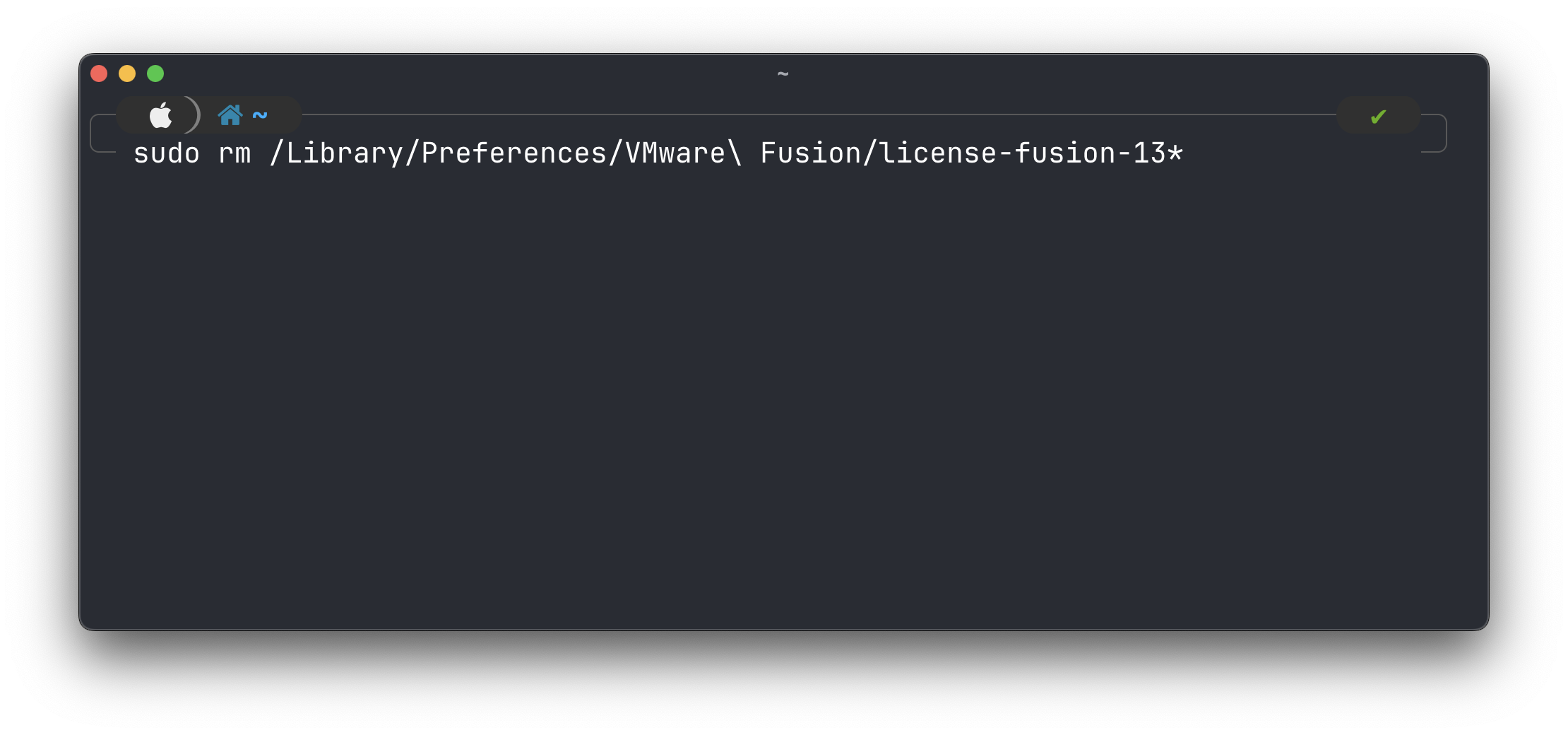
So you saw that Fusion Pro and Workstation Pro are now free for use, but maybe you already have Fusion Player or Workstation Player and aren't sure exactly how to upgrade? Thankfully the process is simple on each platform, so let's get to it.
Check out my other post for details on how to download Fusion Pro and Workstation Pro from the new Broadcom support portal.
Let's start with Fusion.
Of course, first up we need Fusion 13.5.2 to enable this, so let's assume you've downloaded it from either the Portal or via the app's built-in software update tool.
Since the License screen in Fusion doesn't currently allow you to 'delete' an active license, we have to do it manually.
First, make sure Fusion is completely quit.
Next, we just need type a single command you can copy from below to delete the Player license file. If you're unfamiliar with the command line, you'll need to open up the Terminal app to then type the following command in:
1sudo rm /Library/Preferences/VMware\ Fusion/license-fusion-13*
Simple enough, but I'll explain.
sudo: Super User Do! -> Needs admin permissions because the license file is in a priviliaged system-wide preferences folder
rm: delete, remove
/Library/Preferences/VMware\ Fusion/ : The folder the license file is located in. Otherwise expressed as "/Library/Preferences/VMware Fusion/" in quotations, space characters need to be 'escaped'.
license-fusion-13*: means any file (the * character) that starts with "license-fusion-13". They can look different depending on a few factors. One of mine is license-fusion-130-e3-202208.
Workstation Player to Pro
This one is even easier since there's literally nothing to do beside install Pro!
For good measure, I recommend uninstalling Player, and then going through the Pro installation. That said, given some of the issues I've heard from folks about access to the Broadcom support portal, it's not a bad idea to make sure you have the Pro binary downloaded before you uninstall Player!